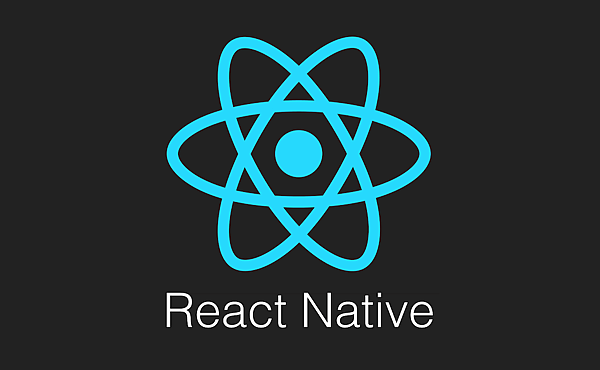
介紹TouchableHighlight可以使用的方法,
*activeOpacity={0 ~ 0.85}
背景底色的透明程度,0為無透明,0.85是透明度最小的值,超過0.85就是全透明,完全看不到背景底色
*onHideUnderlay={()=>{要執行的方法}}
當未被觸控時,執行此方法
*onShowUnderlay={()=>{要執行的方法}}
當已被觸控時,執行此方法
*style={所設置之風格}
顯示設置的風格
*underlayColor="背景色"
設定背景底色
*onPress={要執行的方法}
短時間觸控執行方法
,或
*onLongPress={要執行的方法}
長時間觸控執行方法
接下來是範例程式介紹,TouchableHighlight為這次觸控標籤,如下所示,

在主程式部份如下,

接下來是Style程式,
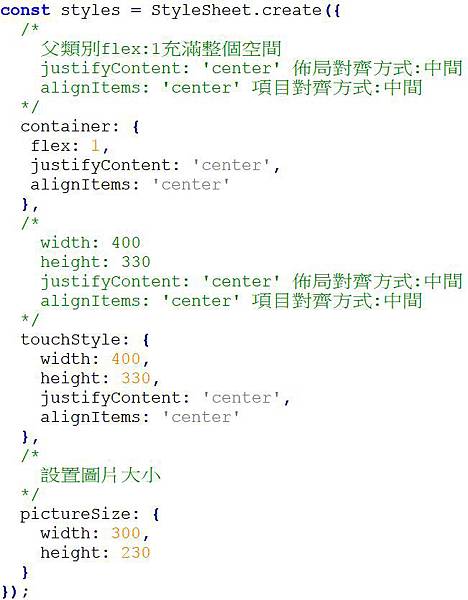
接下來修改在[筆記]安裝React-Native與創造第一個專案,所創造的專案來演示此功能,
import {
AppRegistry,
StyleSheet,
TouchableHighlight,
Image,
Text,
View
} from 'react-native';
export default class AwesomeProject extends Component {
/* 宣告變數text */
constructor(props) {
super(props);//呼叫對應的父類別建構元,props
this.state = {text:'底色被隐藏'};//狀態初始化,text變數為底色被隐藏
}
//當Button觸發執行下列程式
_onPressButton(){
}
render() {
return (
/*
創造TouchableHighlight,
可用方法有style,activeOpacity(背景色亮度),underlayColor(背景色)
onHideUnderlay(未觸控時,隱藏方法執行),onShowUnderlay(已觸控時,顯示方法執行)
onPress(短時間觸控執行方法),或onLongPress(長時間觸控執行方法)
*/
<View style={styles.container}>
<TouchableHighlight
style={styles.touchStyle}
activeOpacity={0}
underlayColor="red"
onHideUnderlay={()=>{this.setState({text:'底色被隐藏'})}}
onShowUnderlay={()=>{this.setState({text:'底色顯示'})}}
onPress={this._onPressButton}
>
<Image
style={styles.pictureSize}
source={require('./picture/cat.jpg')}
/>
</TouchableHighlight>
<Text>{this.state.text}</Text>
</View>
);
}
}
const styles = StyleSheet.create({
/*
父類別flex:1充滿整個空間
justifyContent: 'center' 佈局對齊方式:中間
alignItems: 'center' 項目對齊方式:中間
*/
container: {
flex: 1,
justifyContent: 'center',
alignItems: 'center'
},
/*
width: 400
height: 330
justifyContent: 'center' 佈局對齊方式:中間
alignItems: 'center' 項目對齊方式:中間
*/
touchStyle: {
width: 400,
height: 330,
justifyContent: 'center',
alignItems: 'center'
},
/*
設置圖片大小
*/
pictureSize: {
width: 300,
height: 230
}
});
在Node.js command prompt執行"react-native run-android",即可安裝在模擬器或手機上演示,
未觸控

已觸控



 留言列表
留言列表
